Resolve the Issue "Access Denied When Opening PDF Files"
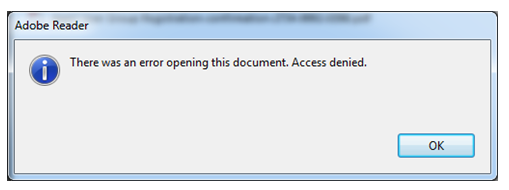
Have you ever encountered the error message "There was an error in opening this document. Access Denied". If yes? Then not to worry, because, it often appears when the system logic could not identify the corresponding PDF file. The main reason due to which users find the error is PDF corruption. As result of corruption files become inaccessible. In order to fix the error firstly, it is advised to reset the settings from Preferences. Therefore, in this article, we will discuss how to fix issue "Access Denied when opening PDF files" by describing both manual as well as an automated solution.